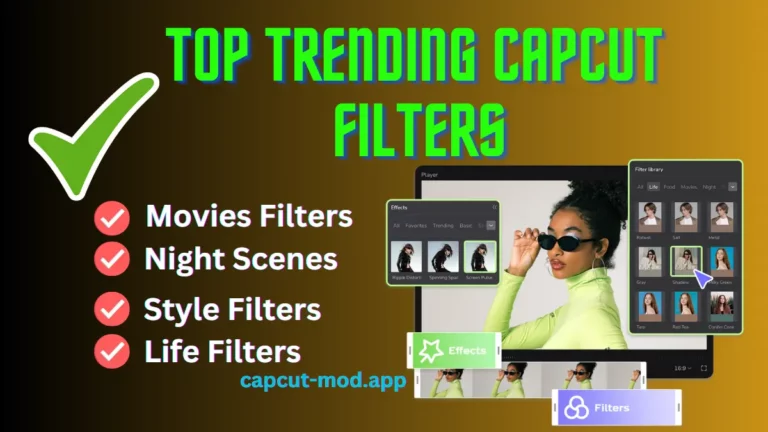how do you edit videos on Capcut? Step-by-step guide [2024]
Edit Your Videos on CapCut like Pro – Fully explained tutorial [Beginning to advance]
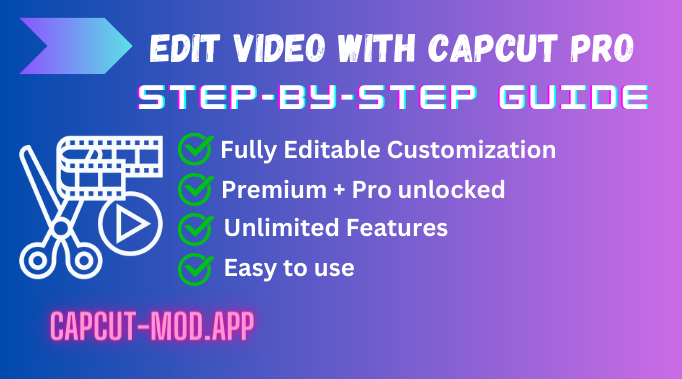
CapCut is a video editor that is widely used by users due to its rich features and very simple interface. It provides a very simple and smooth environment to its users. We will talk about how to Edit videos on CapCut. One of the most important benefits of using these edit videos on Capcut is that it provides you with all basic premium features without any extra charges. Nowadays, everyone seeking such type of editor that provides them all in one feature. Saving time is another factor to be discussed. Luckily, CapCut has these qualifications to meet the requirements of its users. So, you can make a great-looking video with the help of its highly organized features without any worry.
In this tutorial, we will discuss all those steps that can help you to video editing on Capcut in a professional way. Step by step guide will be provided in an easy and smooth way. So, read carefully all the following steps to edit your projects on CapCut!
Initial Steps ~ Edit Videos on CapCut
Step 1: Install CapCut: Make sure that you have pre-installed CapCut Mod APK. If not click on the button to install it on your Android, iOS, or PC.
Step 2: Give CapCut access: It is one of the most important steps that you would have to give some access to CapCut to use it. This access includes a camera, gallery, music, etc. You should not ignore it. If you do not permit them, you can’t edit your video.
Familiarizing with the basic Interface
1: Start a new project: You should have to click on the “start a new project” button given on the top bar of CapCut as shown below!

2: Select your project: Secondly, you should select your video project/clip from the album from your collections. You can also add more than two clips in the same video. But now we will discuss only one video clip.

3: Your Workspace: After uploading your first video, you will be directed to your original video path. There, you should spend most of your time analyzing different tools and features.
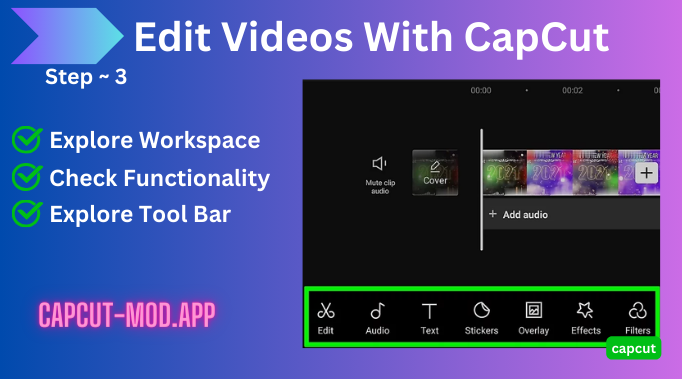
4: Preview Section: while editing, it shows you a view of the preview section under your editing project. So that, you can easily preview it when you are adding some features. It provides you with a great experience while edit videos on Capcut.
5: Toolbar: A view of the toolbar is also shown while editing your video clip. It contains tools such as the addition of audio, splits, trimming, and cutting.
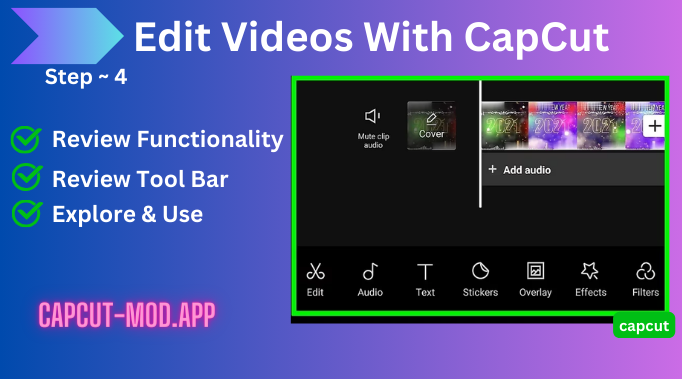
Completion of basic Editing Tools
1: Trimming: This tool of Capcut video edit is used to cut some parts of your video either beginning or ending. For this purpose, you should drag a thick line from right to left until Playhead is shown where you want to start the trimming. The Playhead is a white thick line, it will help you while trimming and cutting.
After selecting a section of Playhead, a part of your video will be completely cut out. For trimming of ending of your video, do this same process. Drag the thick line from the right and meet it with the Playhead.
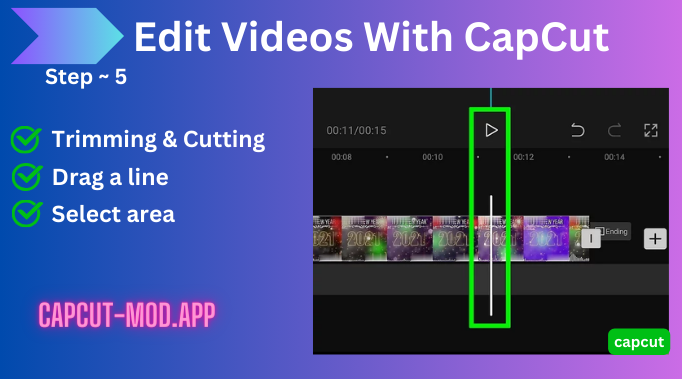
2: Combination of two videos: If you want to add more than one in the same video clip then no need to worry. You should simply click on the white plus button on down right side while Capcut video edit. You should click on add new clip. Select it from your collection and you will see a newly added video clip. You can also switch your clips as chronologically as well. For this purpose, you should have to drag the section of your video to your desired destination.
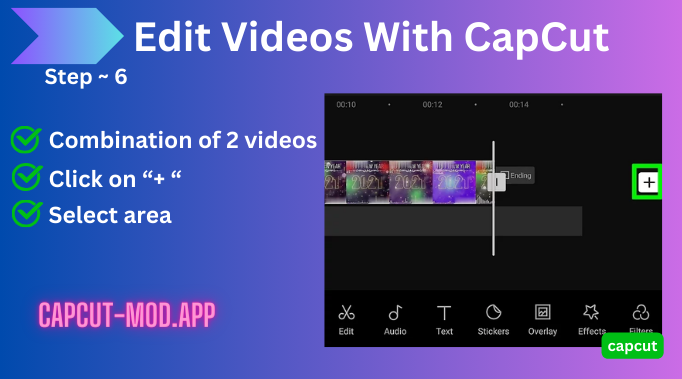
3: Splitting of video clip: You can easily split a video clip into two within a few steps. First of all, click on “split” which is present on the toolbar in the below section. After splitting, your clip will present two separate video clips. You can also add other video clips between this splitter section. So, It makes it easier if you want to add some new clips to existing ones.

Application of More Advanced Features:
1: Speed of a video: It is another popular feature of the CapCut video editor which is widely used by several users to change the speed of their TikTok video. You can increase or decrease the speed of your video up to your desired amount.
Click on the “speed” button in the toolbar just like shown below. But this down and increase in the speed of the video can create some drops in the quality of your video. Due to this, we advise you to keep in mind your video up to 60fps or more to keep a good quality range video.
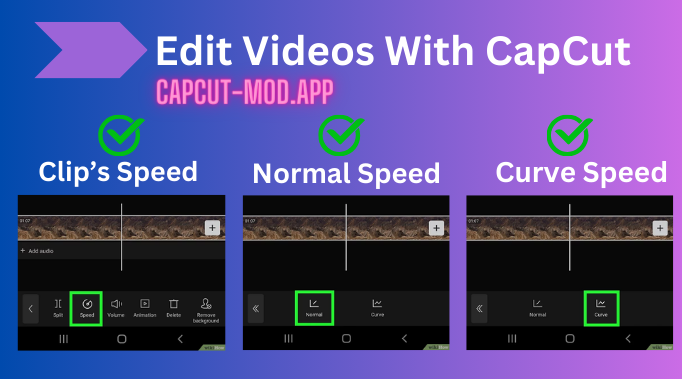
(A): Normal Speed editing: CapCut provides you with two types of speed control curves one is “normal speed editing” and the second one is “curve speed editing”. Normal speed control shows you the range between 1.0x to 100x under the toolbar. You should have to select your desired amount of speed. Below 1.0x it shows fall and slowness in the speed. Similarly, above 1.0x it shows any increase in the speed.
(b): Curve Speed Editing: This type controls the speed of a video in a way of curve. You can also customize your curve by selecting any CapCut template. Drag the yellow color line between the two ends of your video. The part which lies upward will create a fast speech of your video and the part which lies downwards will create slowness.So, In this way, you can easily customize the speed of your video.
2: Background Audio: The original sound of your video can be replaced by background audio. Edit videos on Capcut audio has four types;
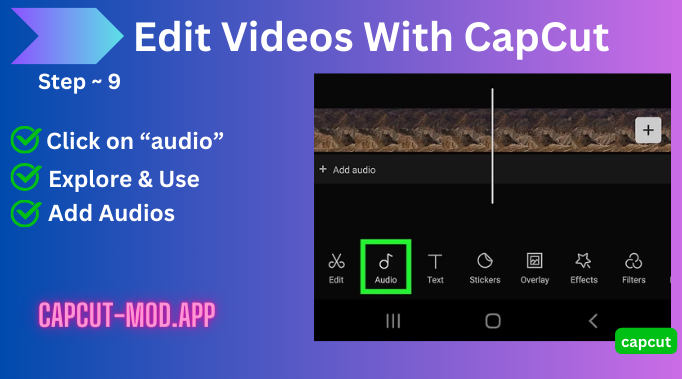
Collection of sounds: You can select any type of sound from the given collections. There are a lot of top trending sounds. Select your favorite one, download and use it in your video.
Some Extra Features
Extraction of audio from any video: There is an extract option. You can extract the sound from your own favorite video. It will extract that sound and put it into your video.
Voiceover: Replace the original sound by adding an audio recording from your collection. You can easily add some audio recordings between any two parts of your video.
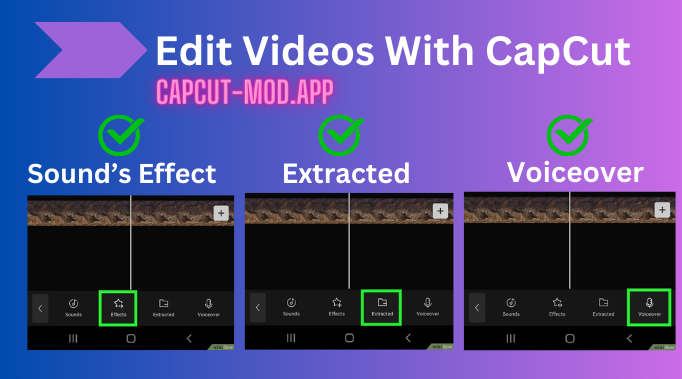
3: Reverse: This option enables the reverse playing of your video between any two parts of your clip. The tab on the “reverse” option is given in the toolbar.
4: Text functionality: In the toolbar, click on “text” to add any type of message in the written form on your running clip. You can customize the font, colors, style, and family of the text. You can also make animated functionality of the text. Change the location of your text by simply dragging it and placing it in the desired location as shown below in edit videos on Capcut!
5: Add filters and effects: You can easily find filters and effects to make your project more professional. CapCut edit put more advanced filters. It also has some great effects to make your work so easy with edit videos on Capcut.

6: Placement of some stickers: click on the sticker from the given toolbar. CapCut provides you with a great collection of different stickers. You can easily browse any type of sticker. During edit videos on Capcut drag a sticker and customize it to give it a good look. The placement of stickers can be changed as well,
7: CapCut AI Effects: CapCut video edit puts great numbers of AI Photo and body Effects. These AI effects are well organized. You can also select any type of effect to give an awesome look to your projects.
8: Reset editing: After all the editing that you have done, if you don’t want to keep all edit videos on Capcut customization then tap on the “reset” button. Now, your project will be restored to its actual format.
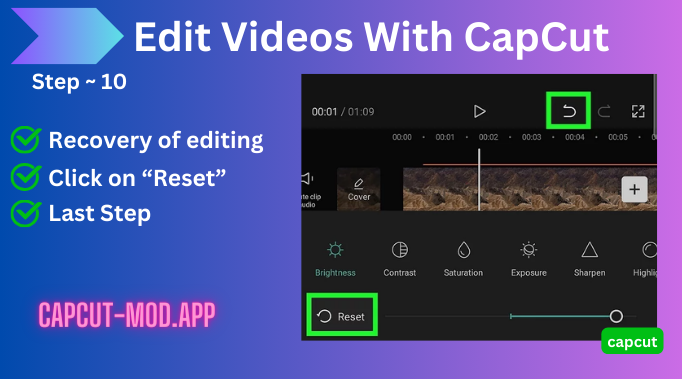
Ending Thoughts
Edit videos on CapCut are well explained in the above article. You should read every step carefully. We hope you will feel helpful while your video is editing on CapCut. CapCut provides a versatile functionality with awesome and easy-to-use tools. The real reason behind its more users is the simple interface. All tools and functionality of work are so smooth. It has no complex use of structure. Even newbies can easily edit their projects and do customization. You can give a unique look to your videos by using CapCut premium features. Adding text, AI effects, amazing filters, use of CapCut Templates, gets provides some professionalism to your project.
You can also find the top best video editing apps for Android by visiting this page.
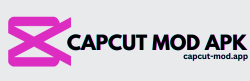

![CapCut VS Inshot – Which one should be used? [Detailed Comparison] 2024](https://capcut-mod.app/wp-content/uploads/2024/02/CapCut-vs-InShot-768x432.png)